Social Media 3o
Welcome to our Social Media blog! On this blog you will find web tools that are discussed within this course. You will also find links to each student's blog where they share and reflect on the tools explored. Students will be exploring various web tool applications of which they can utilize to enhance their learning and social experiences. Students will be learning and practicing digital literacy and responsibility, collaborating, creating, socializing, organizing content, while HAVING FUN!!!
This blog is no longer utilized - however I keep it up so that I can share with others what I have done within this social media course.
This was my first time teaching this course.
To see the current social media class that I am teaching please visit.
Final Words from Mrs. James
Thank you for making this such a fun semester. I LOVED reading your blogs - what quality work you did! The pictures and the designs of your blogs - I could just look at for hours! I hope you continue to blog and explore the Internet for new tools. Please share with me if you find a cool tool! There is so much more that needs exploring. Remember to utilize the tools that you learned about in this course. Share these tools with others!
VoiceThread Final
Add a link to your Internet Safety Project. Please include a voki in this post - telling your reader to click the link - and saying a summary of what your project is about.
Please go to your first blog post and review all of the tools that we have gone over this semester.
Write one final post - signing off for the course. Reflect upon some of the tools - your thoughts on the course - besides adding a social networking element (which will be included in Social Media II next year) what else can I do to make this class better. Please be honest - honesty is the only way for me to improve. Thanks so much for taking this new course. I hope you had fun! and learned that the Internet is not just about Facebook, games and research!
http://voicethread.com/share/1601796/
Click the voicethread link above to submit a comment and voice! You can do this in the middle room.
Your final post - my final post!!!! Wow - there have been so many!!!! I hope you continue to blog! Create your own personal blog and keep track of all your favorite web tools by utilizing one of your favorite social bookmarking tools. Share the tools with other teachers, parents, siblings, employers, coworkers and grandparents!!!!
Thanks for taking this course - and please continue to explore the web - there are so many valuable FREE tools out there that will enhance your Internet experience.
Please go to your first blog post and review all of the tools that we have gone over this semester.
Write one final post - signing off for the course. Reflect upon some of the tools - your thoughts on the course - besides adding a social networking element (which will be included in Social Media II next year) what else can I do to make this class better. Please be honest - honesty is the only way for me to improve. Thanks so much for taking this new course. I hope you had fun! and learned that the Internet is not just about Facebook, games and research!
http://voicethread.com/share/1601796/
Click the voicethread link above to submit a comment and voice! You can do this in the middle room.
Your final post - my final post!!!! Wow - there have been so many!!!! I hope you continue to blog! Create your own personal blog and keep track of all your favorite web tools by utilizing one of your favorite social bookmarking tools. Share the tools with other teachers, parents, siblings, employers, coworkers and grandparents!!!!
Thanks for taking this course - and please continue to explore the web - there are so many valuable FREE tools out there that will enhance your Internet experience.
Kerpoof Studio
The Kerpoof website is owned and operated by the Walt Disney Company.
What is Kerpoof? The answer to that is not so simple. Kerpoof is all about having fun, discovering things, and being creative. Here are just a few ways that you can use Kerpoof:
- Make artwork (even if you aren't good at drawing!)
- Make an animated movie (really! it's easy!)
- Earn Koins which you can trade for fun things in the Kerpoof Store
- Make a printed card, t-shirt, or mug
- Tell a story
- Make a drawing
- Vote on the movies, stories, and drawings that other people have made
Check out our What's New and How-To pages to learn more about what you can do with Kerpoof. Kerpoof doesn't come with a manual or a directory or a map. If we've done our job right, then finding your way to the various nooks and crannies of Kerpoof will be half the fun.
In addition to being a lot of fun, Kerpoof has many educational uses. Visit our educator page (with ideas and lesson plans for how to use Kerpoof) or read our flyer for educators if you are in a hurry but want to learn more.
Symbaloo
Symbaloo is social bookmarking website that utilizes icons. I love this simple to use website. Today students and I revisited Symbaloo. abilene.symbaloo.com - which is a customized symbaloo education account with our school logo on it. Symbaloo was generous enough to give us this account to utilize the school year. Thank you Symbaloo!
Students and I will explore Symbaloo to see what other types of web mixes are out there that we would benefit from - adding to our Symbaloo page
Students and I will explore Symbaloo to see what other types of web mixes are out there that we would benefit from - adding to our Symbaloo page
Notaland
Today the class will explore Nota and Glogster.
Nota is casual collaboration.
Mash your ideas and media together with friends in a dynamic whiteboard wiki. Using photos, videos, and other web content you can instantly create brainstorms, presentations, scrapbooks, and collaborate with others on a project (chat with up to 50 people at a time).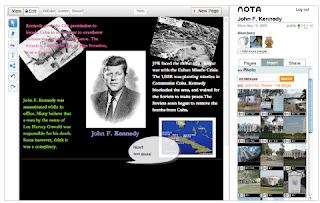 Nota is a unique, cutting-edge collaborative web platform that allows users to create, share and collaborate on presentations and virtually any other form of online material. Using Nota’s proprietary toolset, users can instantly integrate text, video, maps, clip art, photos from web album or on the local computer, or license-free images from Flickr, and material from an ever-expanding array of sources. Users can then instantly embed their work in Facebook or blogs, and can share and collaborate with friends.
Nota is a unique, cutting-edge collaborative web platform that allows users to create, share and collaborate on presentations and virtually any other form of online material. Using Nota’s proprietary toolset, users can instantly integrate text, video, maps, clip art, photos from web album or on the local computer, or license-free images from Flickr, and material from an ever-expanding array of sources. Users can then instantly embed their work in Facebook or blogs, and can share and collaborate with friends.http://notaland.com/
This is an AWESOME website!!!! You can add your own pictures, text - collaborate with others. LOVE LOVE THIS TOOL!!
Doodletoo
http://doodletoo.com/#/lobby

DoodleToo is a simple chat website :-). Every time you’re drawing you can press ENTER or click "Say it" and enter any message you want to share with the others. Continue drawing with your message appearing at the top of your pen. Click "Snap it" and you’ll get a screenshot! Save it, send it or post it to Facebook for all your friends to see.

What is DoodleToo about?
Doodletoo.com is an online drawing tool and chat room in one. Enter one of their rooms and draw your messages, ideas, moods, express yourself or post pictures to share with others! Everyone sees your pen and can join you, help you, challenge you or maybe become your friend. The whole world can now see your paintings as they are being created. It's a lot of fun – check for yourself! Register your nickname, choose your default color, start drawing and enjoy yourself! Welcome Doodler!DoodleToo is a simple chat website :-). Every time you’re drawing you can press ENTER or click "Say it" and enter any message you want to share with the others. Continue drawing with your message appearing at the top of your pen. Click "Snap it" and you’ll get a screenshot! Save it, send it or post it to Facebook for all your friends to see.
DoodleToo on my website
Room Embed API
DoodleToo on your website? It’s easy! Use our DoodleToo Room Embed API and get fully customizable rooms for your website, brand, chat or your private social platform. Our API will use your DoodleToo nickname automatically.Nota
Nota is casual collaboration.
Mash your ideas and media together with friends in a dynamic whiteboard wiki. Using photos, videos, and other web content you can instantly create brainstorms, presentations, scrapbooks, and collaborate with others on a project (chat with up to 50 people at a time).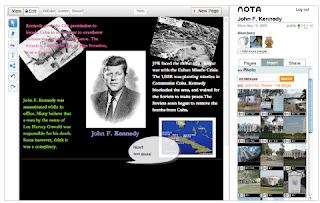 Nota is a unique, cutting-edge collaborative web platform that allows users to create, share and collaborate on presentations and virtually any other form of online material. Using Nota’s proprietary toolset, users can instantly integrate text, video, maps, clip art, photos from web album or on the local computer, or license-free images from Flickr, and material from an ever-expanding array of sources. Users can then instantly embed their work in Facebook or blogs, and can share and collaborate with friends.
Nota is a unique, cutting-edge collaborative web platform that allows users to create, share and collaborate on presentations and virtually any other form of online material. Using Nota’s proprietary toolset, users can instantly integrate text, video, maps, clip art, photos from web album or on the local computer, or license-free images from Flickr, and material from an ever-expanding array of sources. Users can then instantly embed their work in Facebook or blogs, and can share and collaborate with friends.http://notaland.com/
Glogster
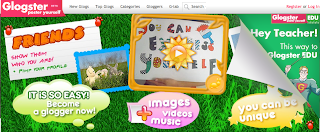
Glogster
Glog is a kind of poster - fully designed by yourself! Glog is a fancy creation from text, images, music and video. Your Glog will stand out. It gives you a perfect tool to express yourself.
Text
Tell the others what you think about yourself, about love, friends, school or about the world. Simply write what you have in your mind! Just choose the design you like and write a poem, joke, greeting, a letter or create a presentation.
Images
Don’t forget to add images! Choose the best of your own pictures or the pics you got from the Internet. Cool celebrities, cartoons, characters, glitters or art. Just add them to your Glog and make it fancy.Music
Words and pictures isn’t enough? Pump it up with some audio! Show the others what kind of music you are into. Pop, rock, hiphop, electronic, jazz or techno. Just upload your favorite mp3 or listen to the music on other Glogs.Video
Have your own video? Watch your favorite band’s clips every day? Upload it to your Glog. It is easy: you can use videos from your fav video sites. Make your Glog rock and add a video or even a movie.Comix
http://avenscorner.com/flashgames/comic/comic.html
the free online comic strip maker!
Create an online comic strip using Comix! You can upload your own images or use images/objects that Comix offers. You can add backgrounds and borders as well. Save, publish or print your comic strip! More than three pages can be created.
the free online comic strip maker!
Create an online comic strip using Comix! You can upload your own images or use images/objects that Comix offers. You can add backgrounds and borders as well. Save, publish or print your comic strip! More than three pages can be created.
Tiny Chat and Google Talk
Tinychat and Google Talk
Today we had 6 computers going to explore video chat - utilizing Tinychat.com
Password protect your chat sessions so that not just anyone can join your group.
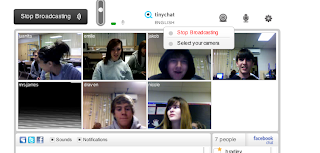
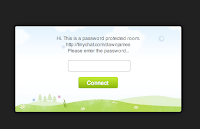
 Google Talk - you can only video chat with one person at a time. You can chat with video or just your voice.
Google Talk - you can only video chat with one person at a time. You can chat with video or just your voice.
Chat within Gmail, iGoogle, and orkut
Today we had 6 computers going to explore video chat - utilizing Tinychat.com
Password protect your chat sessions so that not just anyone can join your group.
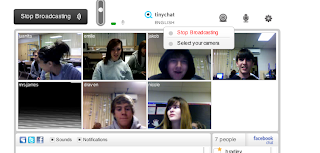
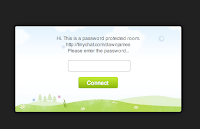
 Google Talk - you can only video chat with one person at a time. You can chat with video or just your voice.
Google Talk - you can only video chat with one person at a time. You can chat with video or just your voice. Chat within Gmail, iGoogle, and orkut
Podcasting
Today we will explore websites that allow you to record voice messages using your computer and cell phone.
Students will utilize Vocaroo to create a message utilizing this free podcasting website! Students will embed the code in a post or as a gadget!
With this website - students can record a message. It starts recording rather quickly after you hit allow. However, just click the record again button and record the message again. Students can send the message in an email, embed the html code on to their website or add the link to their website.
VOXOPOP
http://www.voxopop.com
Voxopop aims to bring people together in an environment of constructive communication.They realize that the world needs more communication between people of differing social, political and religious contexts - and Voxopop aims to provide that kind of bridge to bring about social change. So lets talking!
Voxopop talkgroups let you discuss your interests and passions with people from all over the world, using your real voice. It's a whole new way to talk online. Find talkgroups to join, or start your own and spread the word. Great for families & friends, interest groups, website owners, bloggers, podcasters and teachers. Start talking, it's FREE!
 Gabcast offers two free options for recording and sharing your vocal podcasts. You can record by calling in to a phone number. The other way to record is by using a VOIP (Voice Over Internet Protocol) service.
Gabcast offers two free options for recording and sharing your vocal podcasts. You can record by calling in to a phone number. The other way to record is by using a VOIP (Voice Over Internet Protocol) service.
You must create an account on Gabcast. To start utilizing the recording service, you must create a channel. You may have your recording private or public. Once you have your channel you may dial one of the access numbers. Dial the access number, and you will be prompted to enter your channel number followed by the pound key. Then your password. You then record your message. You can publish right from your cell phone. If you have subscribers, they will be notified of the new recording. The message will be saved on to your gabcast account.
Your message will be saved under your episodes.
To add to your blog!
Once you are logged into your account click on "edit channel" and select "Custom" from the "Add new blog" drop-down box. Provide the username and password that you use to log on to your WordPress blog to post. Enter your server in the blog server field and provide the app path (e.g. /wordpress/xmlrpc.php). Important: Leave the "blog ID" field blank! Optionally embed the Flash player (recommended). Click "Submit".
Students will utilize Vocaroo to create a message utilizing this free podcasting website! Students will embed the code in a post or as a gadget!
With this website - students can record a message. It starts recording rather quickly after you hit allow. However, just click the record again button and record the message again. Students can send the message in an email, embed the html code on to their website or add the link to their website.
VOXOPOP
http://www.voxopop.com
Voxopop aims to bring people together in an environment of constructive communication.They realize that the world needs more communication between people of differing social, political and religious contexts - and Voxopop aims to provide that kind of bridge to bring about social change. So lets talking!
Voxopop talkgroups let you discuss your interests and passions with people from all over the world, using your real voice. It's a whole new way to talk online. Find talkgroups to join, or start your own and spread the word. Great for families & friends, interest groups, website owners, bloggers, podcasters and teachers. Start talking, it's FREE!
Create a talkgroup!
 Gabcast offers two free options for recording and sharing your vocal podcasts. You can record by calling in to a phone number. The other way to record is by using a VOIP (Voice Over Internet Protocol) service.
Gabcast offers two free options for recording and sharing your vocal podcasts. You can record by calling in to a phone number. The other way to record is by using a VOIP (Voice Over Internet Protocol) service.You must create an account on Gabcast. To start utilizing the recording service, you must create a channel. You may have your recording private or public. Once you have your channel you may dial one of the access numbers. Dial the access number, and you will be prompted to enter your channel number followed by the pound key. Then your password. You then record your message. You can publish right from your cell phone. If you have subscribers, they will be notified of the new recording. The message will be saved on to your gabcast account.
Your message will be saved under your episodes.
To add to your blog!
Once you are logged into your account click on "edit channel" and select "Custom" from the "Add new blog" drop-down box. Provide the username and password that you use to log on to your WordPress blog to post. Enter your server in the blog server field and provide the app path (e.g. /wordpress/xmlrpc.php). Important: Leave the "blog ID" field blank! Optionally embed the Flash player (recommended). Click "Submit".
Google Docs - How to Share!
How to create and share docs
To create a doc:
- From your Docs list, select "New" from the upper-left corner.
- Select which kind of doc you'd like to create: document, spreadsheet or presentation.
- A brand new version of the doc type selected will open for you, ready to be edited and shared.
To share a doc:
- From within the document you'd like to share, click the "Share" tab, in the upper-right corner*.
- Enter the email addresses of whomever you'd like to add and select the button next to "As collaborators:" or "As viewers", depending on what kind of access you'd like them to have.
- Click "Invite collaborators."
- If you'd like, in the window that appears send an email to your collaborators explaining a little about the doc. Whether or not you send this email, your doc is now shared.
*A note about Advanced permissions:
In the "Share" tab you'll notice a couple of options below the invite screen that bear further explanation.
- "Collaborators may invite others" is exactly what it says -- an option that allows or prevents those you invite from inviting others to the doc.
- "Invitations may be used by anyone" is a feature that allows invitations to be forwarded, and allow access to, anyone who receives them. In effect, this option works similarly to "Collaborators may invite others."
Note that when inviting a mailing list to collaborate on a doc, you'll need to have this option checked.
Google Docs
What is Google Docs? (information obtained from Google Docs - on Google - Using Google Docs in the Classroom)
Google Docs is a free, Web-based word processing, presentations and spreadsheets program.
Unlike desktop software, Google Docs lets people create web-based documents, presentations and spreadsheets that anyone in the group can update from his/her own computer, even at the same time.
Instead of emailing around files and having to deal with the confusion and extra work involved in managing different file versions and manually aggregating input from others, anyone in the group can edit the document online from anywhere -- all you need is a Web browser.
And, since your docs are all stored safely in Google's servers, you don't have to worry about losing data from a hard drive crash or nasty virus.
Extra Information:
Google Docs allows anyone to view/edit a document without a gmail account!
Google Forms feed directly into a Google Spreadsheet.
Collaborate on a document in "real time" in Google Docs Wordprocessor. Up to 100 people can share the same document.
Today we will all collaborate on the same document!
Firefox Addons
Today students will explore Firefox Addon's
Customize your Firefox to enhance your online shopping, music, bookmarking and much more.
There are several Firefox add on categories - see photo on right.
Customize your Firefox to enhance your online shopping, music, bookmarking and much more.
There are several Firefox add on categories - see photo on right.
Yoowalk
Click here to explore Yoowalk!
Yoowalk vitural world - chat room - enter various stores, etc.
YOOWALK is a representation of the worldwide web a 3D world where you can :
Yoowalk vitural world - chat room - enter various stores, etc.
YOOWALK is a representation of the worldwide web a 3D world where you can :
- Browse the web in 3D with your avatar
- Build a 3D version of your website
- Have your personal room in 3D
- Meet people and hang around with them
Favicon How To Change
Favicon
To do this, go to Layout>Edit HTML in your Blogger template. You do not need to check the “Expand widget templates” box.
Search for the closing
Immediately before this line, paste the following section of code, substituting YOUR-FAVICON-URL for the URL where your favicon is hosted:
Then save your template. Now when you view your blog in your browser, you should see your favicon appear beside the web address and in the bookmarks folder (if you have bookmarked your site).
Note: it is very important that you paste the favicon tags just before the closing </head> tag, not earlier in the template code. This is because Blogger generates favicon tags when your blog pages are generated which would otherwise override your custom favicon references.
Add the reference for your favicon to your Blogger template
The final step to creating a custom favicon for Blogger is referencing the favicon in your Blogger template code.To do this, go to Layout>Edit HTML in your Blogger template. You do not need to check the “Expand widget templates” box.
Search for the closing
</head> tag in your template using your browser’s search function.Immediately before this line, paste the following section of code, substituting YOUR-FAVICON-URL for the URL where your favicon is hosted:
<link href='YOUR-FAVICON-URL' rel='shortcut icon'/> <link href='YOUR-FAVICON-URL' rel='icon'/>
Then save your template. Now when you view your blog in your browser, you should see your favicon appear beside the web address and in the bookmarks folder (if you have bookmarked your site).
Note: it is very important that you paste the favicon tags just before the closing </head> tag, not earlier in the template code. This is because Blogger generates favicon tags when your blog pages are generated which would otherwise override your custom favicon references.
Favicon Creator Websites
- Favicon Generator (Blogger Buster)
- FaviconGenerator.com (right click image and choose “Save image as”)
- HTML-Kit favicon generator (download as favicon package) – Enables you to create a static or animated favicon; you can even create a favicon quickly using your Twitter username!
- favicon.cc
- Favicons R Us
- FreeFavicon.com
- Iconlet.com (use the 16 px square version of your favourite icon)
Favicon
Add a custom favicon to your Blogger blog: "What is a favicon?
The word “favicon” is short for “favorite icon”, and is a 16x16px square icon which is associated with a website (or blog). Browsers which support favicons will usually display a website’s favicon in the address bar (to the left of the URL), and next to the page’s name in a list of bookmarks. Browsers which support tabbed navigation (such as Firefox and IE8) will also display the favicon next to the page title on each tab."
The word “favicon” is short for “favorite icon”, and is a 16x16px square icon which is associated with a website (or blog). Browsers which support favicons will usually display a website’s favicon in the address bar (to the left of the URL), and next to the page’s name in a list of bookmarks. Browsers which support tabbed navigation (such as Firefox and IE8) will also display the favicon next to the page title on each tab."
Bloggers favicon is to the left of the URL
Domain
Domain:
A domain name uniquely identifies an Internet Protocol (IP) resource such as a web site on the Internet. Domains are based on the Domain Name System (DNS). Through ICANN, domain names can be registered and resold. Their use in commerce subjects them to Trademark Law. In 2010, the total number of active domain registrations reached 196 million.
If you do not want to use the blogspot.com as part of your domain name, you can purchase a domain name directly from blogger for just $10.00. There are also other websites of which you can visit to do so as well! To see a blog that has changed from blogspot.com to personal domain: Click Here
There are many companies from whom you can buy domain names, usually for very reasonable yearly prices. A Google search for domain registrar will turn up numerous options. Keep in mind that you can also buy a domain name directly through Blogger; doing so will configure your DNS and Blogger settings automatically. You can also shop around through this list:
To purchase a domain from Blogger follow these steps:
The first registered domain name: SYMBOLICS.COM
Visit the following website (which is the longest registered domain name) to see the first 100 registered domain names!
A domain name uniquely identifies an Internet Protocol (IP) resource such as a web site on the Internet. Domains are based on the Domain Name System (DNS). Through ICANN, domain names can be registered and resold. Their use in commerce subjects them to Trademark Law. In 2010, the total number of active domain registrations reached 196 million.
If you do not want to use the blogspot.com as part of your domain name, you can purchase a domain name directly from blogger for just $10.00. There are also other websites of which you can visit to do so as well! To see a blog that has changed from blogspot.com to personal domain: Click Here
There are many companies from whom you can buy domain names, usually for very reasonable yearly prices. A Google search for domain registrar will turn up numerous options. Keep in mind that you can also buy a domain name directly through Blogger; doing so will configure your DNS and Blogger settings automatically. You can also shop around through this list:
To purchase a domain from Blogger follow these steps:
- Settings
- Publishing tab
- Just select the Custom Domain option
- enter the domain name you'd like and click Check Availability.
- This will take you to the Google Apps domain purchase website, which will let you know if the domain is available and proceed with the registration if it is.
- Finally, you'll go to Google Checkout where you'll make your payment. Your domain is registered with one of our registration partners, either eNom or GoDaddy.
The first registered domain name: SYMBOLICS.COM
Visit the following website (which is the longest registered domain name) to see the first 100 registered domain names!
What is GoDaddy.com all about - what services do they offer?
Choosing A Domain Name
How To Choose A Domain Name
Extensions
.com: It’s the most widely recognized domain name.
.net: It is the best alternative to a .com domain.
.org: Good for non-profit organizations.
Type in Google.org - will get Google.com (purchase alike extensions - and can redirect to correct site)
Extensions
.com: It’s the most widely recognized domain name.
.net: It is the best alternative to a .com domain.
.org: Good for non-profit organizations.
Type in Google.org - will get Google.com (purchase alike extensions - and can redirect to correct site)
Blog Backgrounds
Have fun changing your blog background to correspond with the holidays!!
Here is one of many websites: The Cutest Blog on The Block
HOT bliggity
Shabby Blogs
Simply Blog It Backgrounds
Here is one of many websites: The Cutest Blog on The Block
HOT bliggity
Shabby Blogs
Simply Blog It Backgrounds
Google Talk
I LOVE GOOGLE TALK - I can sit right at my desk and make a phone call! I no longer have to worry about not being able to make a long distance phone call while at work. Yes of course I could use my cell phone (as my husband keeps reminding me), but what is the fun in that! Students had fun calling their parents - however, this application IS NOT downloaded on the students' computers - otherwise there could be major issues with students calling everyone - as you could imagine.
Google talk is an online application allowing users to communicate through voice calls as well as instant message receipts. Voice Over Internet Protocol (VOIP) is the convention allowing transmission of voice through the internet. Google Talk connects people all around the world and this is a free application.
Exploring Google Tools
There are many tools that Google offers for FREE!!! To make sure that the students are aware of each of these products and their capabilities, each student chose a Google tool to explore - of which they will share with the class on an assigned day. Students were given several class periods to really get to know their tool. Over the next few weeks, students will be presenting their tools.
Please visit students blog or our Favorite Web Tools - to learn about each Google Tool.
Please visit students blog or our Favorite Web Tools - to learn about each Google Tool.
Spot a Bug in Google?
PC Mag
Google offers money to people who report bugs in their Chromium project (which bears the popular Chrome browser as fruit). and others such as: YouTube, Blogger, Orkut apart from Google.com. Android, Picasa or Google Desktop don't fall under it yet, but Google said they might expand it to these too in the future. So how much do you get? It depends upon the intensity of the bug found - it could be anywhere between $500 to $3100.
Google offers money to people who report bugs in their Chromium project (which bears the popular Chrome browser as fruit). and others such as: YouTube, Blogger, Orkut apart from Google.com. Android, Picasa or Google Desktop don't fall under it yet, but Google said they might expand it to these too in the future. So how much do you get? It depends upon the intensity of the bug found - it could be anywhere between $500 to $3100.
Google Docs
Create and share online documents, spreadsheets and presentations. It's free. You can:
1) Access your documents online from any computer with an internet connection.
2) Add collaborators to your document and Docs will send them a link to access the doc online (no need to send email attachments back and forth)
3) Decide who can view and edit each document (only you, some people, or everyone)
For a quick product tour, check out: http://www.google.com/google-d-s/tour...
Or to get started, visit: http://docs.google.com
1) Access your documents online from any computer with an internet connection.
2) Add collaborators to your document and Docs will send them a link to access the doc online (no need to send email attachments back and forth)
3) Decide who can view and edit each document (only you, some people, or everyone)
For a quick product tour, check out: http://www.google.com/google-d-s/tour...
Or to get started, visit: http://docs.google.com
Parts of a URL
Every web page on the Internet has URL. It stands for Uniform Resource Locator (URL), which specifies where an identified resource is available and the mechanism for retrieving it. It is an address or path for the search engine, for identity.---WEB ADDRESS See beginners guide: Click Here!
The first part of a URL states what protocol is used to access the
site. In the example, http:// indicates
the site is using the http (HyperText Transfer Protocol).
The second part of a URL is the actual Internet address of the
computer where the pages for the site are stored. This is commonly a
word or combination of words followed by .com, .net, .org, or a country domain such as .co .uk or .de, and is commonly referred to as a domain
name. This second part can also consist of an IP address and might
look something like: 122.123.124.125 or a port
number
http://www.germany-tourism.de/
Example - more information
The first part of a URL states what protocol is used to access the
site. In the example, http:// indicates
the site is using the http (HyperText Transfer Protocol).
The second part of a URL is the actual Internet address of the
computer where the pages for the site are stored. This is commonly a
word or combination of words followed by .com, .net, .org, or a country domain such as .co .uk or .de, and is commonly referred to as a domain
name. This second part can also consist of an IP address and might
look something like: 122.123.124.125 or a port
number
http://www.germany-tourism.de/
Example - more information
How To Choose a Domain Name
How To Choose A Domain Name
Extensions
.com: It’s the most widely recognized domain name.
.net: It is the best alternative to a .com domain.
.org: Good for non-profit organizations.
Type in Google.org - will get Google.com (purchase alike extensions - and can redirect to correct site)
Extensions
.com: It’s the most widely recognized domain name.
.net: It is the best alternative to a .com domain.
.org: Good for non-profit organizations.
Type in Google.org - will get Google.com (purchase alike extensions - and can redirect to correct site)
Domain Name
Domain:
A domain name uniquely identifies an Internet Protocol (IP) resource such as a web site on the Internet. Domains are based on the Domain Name System (DNS). Through ICANN, domain names can be registered and resold. Their use in commerce subjects them to Trademark Law. In 2010, the total number of active domain registrations reached 196 million.
If you do not want to use the blogspot.com as part of your domain name, you can purchase a domain name directly from blogger for just $10.00. There are also other websites of which you can visit to do so as well! To see a blog that has changed from blogspot.com to personal domain: Click Here
There are many companies from whom you can buy domain names, usually for very reasonable yearly prices. A Google search for domain registrar will turn up numerous options. Keep in mind that you can also buy a domain name directly through Blogger; doing so will configure your DNS and Blogger settings automatically. You can also shop around through this list:
To purchase a domain from Blogger follow these steps:
The first registered domain name: SYMBOLICS.COM
Visit the following website (which is the longest registered domain name) to see the first 100 registered domain names!
A domain name uniquely identifies an Internet Protocol (IP) resource such as a web site on the Internet. Domains are based on the Domain Name System (DNS). Through ICANN, domain names can be registered and resold. Their use in commerce subjects them to Trademark Law. In 2010, the total number of active domain registrations reached 196 million.
If you do not want to use the blogspot.com as part of your domain name, you can purchase a domain name directly from blogger for just $10.00. There are also other websites of which you can visit to do so as well! To see a blog that has changed from blogspot.com to personal domain: Click Here
There are many companies from whom you can buy domain names, usually for very reasonable yearly prices. A Google search for domain registrar will turn up numerous options. Keep in mind that you can also buy a domain name directly through Blogger; doing so will configure your DNS and Blogger settings automatically. You can also shop around through this list:
To purchase a domain from Blogger follow these steps:
- Settings
- Publishing tab
- Just select the Custom Domain option
- enter the domain name you'd like and click Check Availability.
- This will take you to the Google Apps domain purchase website, which will let you know if the domain is available and proceed with the registration if it is.
- Finally, you'll go to Google Checkout where you'll make your payment. Your domain is registered with one of our registration partners, either eNom or GoDaddy.
The first registered domain name: SYMBOLICS.COM
Visit the following website (which is the longest registered domain name) to see the first 100 registered domain names!
October 27
Today students will choose a Google Product/Tool to explore. On Tuesday they will share this tool with the rest of the class. Students will create a post evaluating their chosen tool. We will create a new page on our Favorite Web Tools blog (students are all administrators of this blog and can edit the page) - titled Google's Products
Google - Happiest Place to Work
According to CareerBliss.com - Google is the top blissfulness place to work!
Comment from Symbaloo
SymbalooEDU
Please feel free to reach out to us if you or your class has any questions, suggestions for improvement or just to share your experiences with us.
Please let your teacher know that we are more than happy to Skype with your class, if you want to see more interesting ways to use Symbaloo or want to chat with our team here in California (I'm not sure where you guys are located?).
Daniela
Team Symbaloo
daniela@symbaloo.com
Twitter: @DanielaBolzmann
Google's Timeline
Utilize Google's Timeline tool to see how many searches were conducted on specific keyword.
Google's Timeline News - lays out the top stories from Google News in columns for each day. You can scroll down to see more stories or, of course, can search for specific topics or keywords. (It also launched similar image search)
The timeline view gives you a snapshot of the major stories for each day, and you can drag the dates across to go back in time. It seems to favor Time Magazineand Wikipedia Events, although you can get rid of those results with a click. If you want to zero in on a particular topic, you can search for that term to see how a story has evolved over time. The timeline remembers your searches and saves them if you are logged in.
Google's Timeline News - lays out the top stories from Google News in columns for each day. You can scroll down to see more stories or, of course, can search for specific topics or keywords. (It also launched similar image search)
The timeline view gives you a snapshot of the major stories for each day, and you can drag the dates across to go back in time. It seems to favor Time Magazineand Wikipedia Events, although you can get rid of those results with a click. If you want to zero in on a particular topic, you can search for that term to see how a story has evolved over time. The timeline remembers your searches and saves them if you are logged in.
Google's Wonder Wheel
Google's Wonder Wheel is the coolest research tool! Google's Wonder Wheel is a wheel which shows related search terms to the current searched query and thus enable you to explore relevant search terms which might be the ones you originally wanted to search for, or simply give you more options to gain more information.
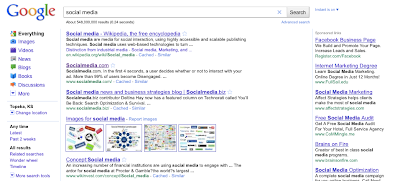
This tool allows you to find little niches within a big niche. You can target your research topic. When you click Wonder Wheel, it places your primary search topic in the middle of the diagram, in a circle and around your search topic are related topics around it - more precise keyword searches. Click on one of the related topics, and a new circle is created. This tool allows you quickly and efficiently analyze what's out there. With this tool, Google is handing you keyword searches, enabling you to dominate your research. It allows for a more narrow and specific search - way too much information on your topic - you can utilize this GREAT TOOL to refine your topic!
Key your research topic. Then click wonder wheel - on the left hand side of Google's webpage.
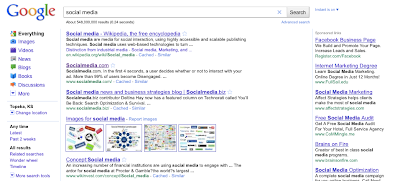
BlogThis
BlogThis! (information below taken from BlogThis website)
BlogThis! is an easy way to make a blog post without visiting blogger.com. Once you add the BlogThis! link to your browser's toolbar, blogging will be a snap. Or rather, a click. Clicking BlogThis! creates a mini-interface to Blogger prepopulated with a link to the web page you are visiting, as well as any text you have highlighted on that page. Add additional text if you wish and then publish or post from within BlogThis!
There are two ways to use BlogThis!: if you use Windows and Internet Explorer, you can use BlogThis! from the SendTo feature of the Google Toolbar. If you're on another browser, just drag the link below to your browser's Link bar. Then, whenever the mood strikes, click BlogThis! to post to your blog:
Students will find this tool very useful when they have to create a post over a tool that we have gone over in class. When the student is on a website, and clicks BlogThis, a link of the webpage is automatically created in the post - no more linking or copying and pasting the link on their post. I created the top portion of this blog - by having the information highlighted and clicking the blogthis link!
BlogThis! is an easy way to make a blog post without visiting blogger.com. Once you add the BlogThis! link to your browser's toolbar, blogging will be a snap. Or rather, a click. Clicking BlogThis! creates a mini-interface to Blogger prepopulated with a link to the web page you are visiting, as well as any text you have highlighted on that page. Add additional text if you wish and then publish or post from within BlogThis!
There are two ways to use BlogThis!: if you use Windows and Internet Explorer, you can use BlogThis! from the SendTo feature of the Google Toolbar. If you're on another browser, just drag the link below to your browser's Link bar. Then, whenever the mood strikes, click BlogThis! to post to your blog:
BlogThis! <-- drag this link to your browser's Links bar
Students will find this tool very useful when they have to create a post over a tool that we have gone over in class. When the student is on a website, and clicks BlogThis, a link of the webpage is automatically created in the post - no more linking or copying and pasting the link on their post. I created the top portion of this blog - by having the information highlighted and clicking the blogthis link!
Post From Cell Phone
Today I showed the students how to create a post from their cell phone using Text Messaging.
This post was created from my cell phone! This sentence was posted from my cell phone!
Post from anywhere! Content below taken from http://www.blogger.com/mobile-start.g
When you send texts to BLOGGR (256447) or photos to go@blogger.com from your mobile device they're automatically posted to your new blog.
How it works
SMS
- First send an SMS with the word 'REGISTER' to BLOGGR (256447).
- We'll reply with the address of your new mobile blog, plus a claim code.
- Post to your new mobile blog, or use the claim code to link your phone to a different blog.
- To opt out of receiving SMS messages to your phone, text STOP to BLOGGR (256447)
- To get help from your mobile device, text HELP to BLOGGR (256447)
- To unlink your device from Blogger, text UNREGISTER to BLOGGR (256447).
- Sending text messages to BLOGGR (256447) is currently available for US phone numbers only.
Google Search Tips
Google Search - Topic Oil Spill - search for Images only, videos, only, News only, etc.
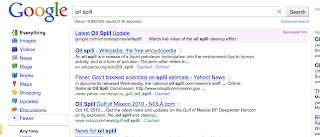
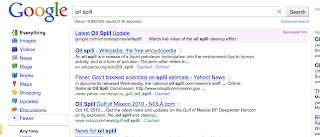
Google Tips and Tricks
Tips and Tricks (Tammy Worcester)
- Calculator - type a calculation (2 + 5 * 2 - 1/2) and press Enter
- Conversion Tool
- Be sure to use the word "in"
- 1 mile in feet
- 1 cup in tablespoons
- 100 dollars in euros
- 180 c in f
- Dictionary
- Define: folksomanies
- Weather
- Weather in Cancun, MX
Google Gadgets
Add Gadgets to your blog/webpage. Gadgets Directory
What are gadgets?
Gadgets are miniature web objects that you can copy & paste into your own webpage, for free. You can improve your site with gadgets that tell your visitors the weather in your city, countdown to your grand opening, or even local gas prices, just to name a few.
Adding content-rich gadgets to your webpage can make your site even more interesting and useful to your visitors and keep them coming back. Learn more.
What are gadgets?
Gadgets are miniature web objects that you can copy & paste into your own webpage, for free. You can improve your site with gadgets that tell your visitors the weather in your city, countdown to your grand opening, or even local gas prices, just to name a few.
Adding content-rich gadgets to your webpage can make your site even more interesting and useful to your visitors and keep them coming back. Learn more.
Bibme
BibMe is a fully automatic bibilography maker that auto-fills. It is very easy to build a works cited page.
You must create an account to utilize BibMe!
- You search for a book, article, website, or film, or enter the information yourself.
- Add it to your bibliography.
- Download your bibliography in either MLA, APA, Chicago, or Turabian formats and include it in your pager.
Firefox Personas
Firefox personas is a way to personalize your firefox browser. It also makes your browser look more visually appealing versus just the plain default gray. There are many "skins" available to choose from. There is a search bar in the top right of the main screen to find specific designs you like. There is also many categories to choose from if you don't know something to specifically search. Your firefox needs to be updated with the correct software, but on the main screen of the website they provide a link to download it if you don't already have it.
I chose a Halloween theme for the month of October. It is actually animated--spiders and ghosts appear and disappear.
Click this link to go to the website: http://www.getpersonas.com
I chose a Halloween theme for the month of October. It is actually animated--spiders and ghosts appear and disappear.
Click this link to go to the website: http://www.getpersonas.com
Google Products
Today the students and I explored the following FREE Google products!
Books
Maps
News
Product Search
Web Search Features
Translate
Books
Maps
News
Product Search
Web Search Features
Translate
iGoogle
Customize your Google homepage by adding a theme and gadgets. You can switch back and forth from iGoogle to Classic view.
Subscribe to:
Comments (Atom)





































