Welcome to our Social Media blog! On this blog you will find web tools that are discussed within this course. You will also find links to each student's blog where they share and reflect on the tools explored. Students will be exploring various web tool applications of which they can utilize to enhance their learning and social experiences. Students will be learning and practicing digital literacy and responsibility, collaborating, creating, socializing, organizing content, while HAVING FUN!!!
This blog is no longer utilized - however I keep it up so that I can share with others what I have done within this social media course.
This was my first time teaching this course.
To see the current social media class that I am teaching please visit.
Halloween Fun
Halloween Games - FUN!!!
Carve a pumpkin!
Halloween Music
Halloween Hangman
Word Search
Extreme Pumpkin Carving
Pumpkin Carver
Zombie Pumpkin
Zombie Letters
Add photos and words to a jack o lantern - Animated
Carve a pumpkin
October 27
Today students will choose a Google Product/Tool to explore. On Tuesday they will share this tool with the rest of the class. Students will create a post evaluating their chosen tool. We will create a new page on our Favorite Web Tools blog (students are all administrators of this blog and can edit the page) - titled Google's Products
Google - Happiest Place to Work
According to CareerBliss.com - Google is the top blissfulness place to work!
Comment from Symbaloo
SymbalooEDU
Please feel free to reach out to us if you or your class has any questions, suggestions for improvement or just to share your experiences with us.
Please let your teacher know that we are more than happy to Skype with your class, if you want to see more interesting ways to use Symbaloo or want to chat with our team here in California (I'm not sure where you guys are located?).
Daniela
Team Symbaloo
daniela@symbaloo.com
Twitter: @DanielaBolzmann
Google's Timeline
Utilize Google's Timeline tool to see how many searches were conducted on specific keyword.
Google's Timeline News - lays out the top stories from Google News in columns for each day. You can scroll down to see more stories or, of course, can search for specific topics or keywords. (It also launched similar image search)
The timeline view gives you a snapshot of the major stories for each day, and you can drag the dates across to go back in time. It seems to favor Time Magazineand Wikipedia Events, although you can get rid of those results with a click. If you want to zero in on a particular topic, you can search for that term to see how a story has evolved over time. The timeline remembers your searches and saves them if you are logged in.
Google's Timeline News - lays out the top stories from Google News in columns for each day. You can scroll down to see more stories or, of course, can search for specific topics or keywords. (It also launched similar image search)
The timeline view gives you a snapshot of the major stories for each day, and you can drag the dates across to go back in time. It seems to favor Time Magazineand Wikipedia Events, although you can get rid of those results with a click. If you want to zero in on a particular topic, you can search for that term to see how a story has evolved over time. The timeline remembers your searches and saves them if you are logged in.
Google's Wonder Wheel
Google's Wonder Wheel is the coolest research tool! Google's Wonder Wheel is a wheel which shows related search terms to the current searched query and thus enable you to explore relevant search terms which might be the ones you originally wanted to search for, or simply give you more options to gain more information.
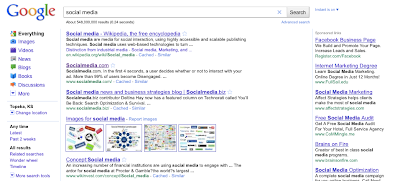
This tool allows you to find little niches within a big niche. You can target your research topic. When you click Wonder Wheel, it places your primary search topic in the middle of the diagram, in a circle and around your search topic are related topics around it - more precise keyword searches. Click on one of the related topics, and a new circle is created. This tool allows you quickly and efficiently analyze what's out there. With this tool, Google is handing you keyword searches, enabling you to dominate your research. It allows for a more narrow and specific search - way too much information on your topic - you can utilize this GREAT TOOL to refine your topic!
Key your research topic. Then click wonder wheel - on the left hand side of Google's webpage.
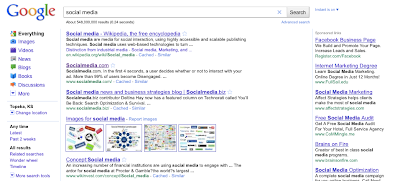
BlogThis
BlogThis! (information below taken from BlogThis website)
BlogThis! is an easy way to make a blog post without visiting blogger.com. Once you add the BlogThis! link to your browser's toolbar, blogging will be a snap. Or rather, a click. Clicking BlogThis! creates a mini-interface to Blogger prepopulated with a link to the web page you are visiting, as well as any text you have highlighted on that page. Add additional text if you wish and then publish or post from within BlogThis!
There are two ways to use BlogThis!: if you use Windows and Internet Explorer, you can use BlogThis! from the SendTo feature of the Google Toolbar. If you're on another browser, just drag the link below to your browser's Link bar. Then, whenever the mood strikes, click BlogThis! to post to your blog:
Students will find this tool very useful when they have to create a post over a tool that we have gone over in class. When the student is on a website, and clicks BlogThis, a link of the webpage is automatically created in the post - no more linking or copying and pasting the link on their post. I created the top portion of this blog - by having the information highlighted and clicking the blogthis link!
BlogThis! is an easy way to make a blog post without visiting blogger.com. Once you add the BlogThis! link to your browser's toolbar, blogging will be a snap. Or rather, a click. Clicking BlogThis! creates a mini-interface to Blogger prepopulated with a link to the web page you are visiting, as well as any text you have highlighted on that page. Add additional text if you wish and then publish or post from within BlogThis!
There are two ways to use BlogThis!: if you use Windows and Internet Explorer, you can use BlogThis! from the SendTo feature of the Google Toolbar. If you're on another browser, just drag the link below to your browser's Link bar. Then, whenever the mood strikes, click BlogThis! to post to your blog:
BlogThis! <-- drag this link to your browser's Links bar
Students will find this tool very useful when they have to create a post over a tool that we have gone over in class. When the student is on a website, and clicks BlogThis, a link of the webpage is automatically created in the post - no more linking or copying and pasting the link on their post. I created the top portion of this blog - by having the information highlighted and clicking the blogthis link!
Post From Cell Phone
Today I showed the students how to create a post from their cell phone using Text Messaging.
This post was created from my cell phone! This sentence was posted from my cell phone!
Post from anywhere! Content below taken from http://www.blogger.com/mobile-start.g
When you send texts to BLOGGR (256447) or photos to go@blogger.com from your mobile device they're automatically posted to your new blog.
How it works
SMS
- First send an SMS with the word 'REGISTER' to BLOGGR (256447).
- We'll reply with the address of your new mobile blog, plus a claim code.
- Post to your new mobile blog, or use the claim code to link your phone to a different blog.
- To opt out of receiving SMS messages to your phone, text STOP to BLOGGR (256447)
- To get help from your mobile device, text HELP to BLOGGR (256447)
- To unlink your device from Blogger, text UNREGISTER to BLOGGR (256447).
- Sending text messages to BLOGGR (256447) is currently available for US phone numbers only.
Google Search Tips
Google Search - Topic Oil Spill - search for Images only, videos, only, News only, etc.
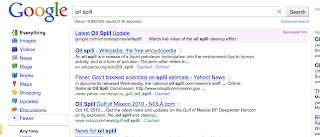
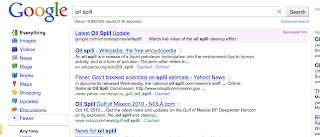
Google Tips and Tricks
Tips and Tricks (Tammy Worcester)
- Calculator - type a calculation (2 + 5 * 2 - 1/2) and press Enter
- Conversion Tool
- Be sure to use the word "in"
- 1 mile in feet
- 1 cup in tablespoons
- 100 dollars in euros
- 180 c in f
- Dictionary
- Define: folksomanies
- Weather
- Weather in Cancun, MX
Google Gadgets
Add Gadgets to your blog/webpage. Gadgets Directory
What are gadgets?
Gadgets are miniature web objects that you can copy & paste into your own webpage, for free. You can improve your site with gadgets that tell your visitors the weather in your city, countdown to your grand opening, or even local gas prices, just to name a few.
Adding content-rich gadgets to your webpage can make your site even more interesting and useful to your visitors and keep them coming back. Learn more.
What are gadgets?
Gadgets are miniature web objects that you can copy & paste into your own webpage, for free. You can improve your site with gadgets that tell your visitors the weather in your city, countdown to your grand opening, or even local gas prices, just to name a few.
Adding content-rich gadgets to your webpage can make your site even more interesting and useful to your visitors and keep them coming back. Learn more.
Bibme
BibMe is a fully automatic bibilography maker that auto-fills. It is very easy to build a works cited page.
You must create an account to utilize BibMe!
- You search for a book, article, website, or film, or enter the information yourself.
- Add it to your bibliography.
- Download your bibliography in either MLA, APA, Chicago, or Turabian formats and include it in your pager.
Firefox Personas
Firefox personas is a way to personalize your firefox browser. It also makes your browser look more visually appealing versus just the plain default gray. There are many "skins" available to choose from. There is a search bar in the top right of the main screen to find specific designs you like. There is also many categories to choose from if you don't know something to specifically search. Your firefox needs to be updated with the correct software, but on the main screen of the website they provide a link to download it if you don't already have it.
I chose a Halloween theme for the month of October. It is actually animated--spiders and ghosts appear and disappear.
Click this link to go to the website: http://www.getpersonas.com
I chose a Halloween theme for the month of October. It is actually animated--spiders and ghosts appear and disappear.
Click this link to go to the website: http://www.getpersonas.com
Google Products
Today the students and I explored the following FREE Google products!
Books
Maps
News
Product Search
Web Search Features
Translate
Books
Maps
News
Product Search
Web Search Features
Translate
iGoogle
Customize your Google homepage by adding a theme and gadgets. You can switch back and forth from iGoogle to Classic view.
I LOVE GOOGLE
Are you a Googler?
With Google you can: Search, Explore, Communicate, Show and Share.
How do you use Google?
Today we will discuss ways in which students use Google. Search, images, chat, etc. We will browse the other products that Google offers. We will explore them next week
We will create an iGoogle homepage.
Are you a Googler?
With Google you can: Search, Explore, Communicate, Show and Share.
How do you use Google?
Today we will discuss ways in which students use Google. Search, images, chat, etc. We will browse the other products that Google offers. We will explore them next week
We will create an iGoogle homepage.
Blogger - Gadgets
Today students explored Bloggers Gadgets - and added gadgets to their blogs.
Blogger has added two new gadgets: Popular Posts and Blog Stats. Today we will add these gadgets to our blogs to see what they are all about. We will also reexamine the Design Layout of our personal blogs and see where we can add gadgets onto our blog. We will revisit the other gadgets and explore the new ones! Gadgets categories: Basic, Featured, Most Popular and More Gadgets - add your own!
What are gadgets?
Gadgets are miniature web objects that you can copy & paste into your own webpage, for free. You can improve your site with gadgets that tell your visitors the weather in your city, countdown to your grand opening, or even local gas prices, just to name a few.
Adding content-rich gadgets to your webpage can make your site even more interesting and useful to your visitors and keep them coming back.
Blogger has added two new gadgets: Popular Posts and Blog Stats. Today we will add these gadgets to our blogs to see what they are all about. We will also reexamine the Design Layout of our personal blogs and see where we can add gadgets onto our blog. We will revisit the other gadgets and explore the new ones! Gadgets categories: Basic, Featured, Most Popular and More Gadgets - add your own!
What are gadgets?
Gadgets are miniature web objects that you can copy & paste into your own webpage, for free. You can improve your site with gadgets that tell your visitors the weather in your city, countdown to your grand opening, or even local gas prices, just to name a few.
Adding content-rich gadgets to your webpage can make your site even more interesting and useful to your visitors and keep them coming back.
Histats.com
On this website you can create a counter to add to your blog, which tracks your visitors. You must create an account on Histats.com
To see my HiStats counter - scroll down to the bottom of of this blog.
To see my HiStats counter - scroll down to the bottom of of this blog.
| To read more about the features of Histats - click below. |
Tagxedo
You can use the app to create visually stunning word clouds like the one I embedded in this post by inserting words (e.g. speeches, news articles, letters, slogans, themes, and so on). You can do so by uploading a document, entering a URL or simply by pasting text into the appropriate field. Tagxedo will size words appropriately to highlight the frequencies of occurence within the body of text, leaving out small words like “is”, “are”, “do”, etc.
to create visually stunning word clouds like the one I embedded in this post by inserting words (e.g. speeches, news articles, letters, slogans, themes, and so on). You can do so by uploading a document, entering a URL or simply by pasting text into the appropriate field. Tagxedo will size words appropriately to highlight the frequencies of occurence within the body of text, leaving out small words like “is”, “are”, “do”, etc.
With just one click, you can rotate the cloud, modify its colors and font, and also alternate between themes and shapes as you please. You can even upload your own images and have the word cloud assume the shape of the image (e.g. Twitter ).
).
 to create visually stunning word clouds like the one I embedded in this post by inserting words (e.g. speeches, news articles, letters, slogans, themes, and so on). You can do so by uploading a document, entering a URL or simply by pasting text into the appropriate field. Tagxedo will size words appropriately to highlight the frequencies of occurence within the body of text, leaving out small words like “is”, “are”, “do”, etc.
to create visually stunning word clouds like the one I embedded in this post by inserting words (e.g. speeches, news articles, letters, slogans, themes, and so on). You can do so by uploading a document, entering a URL or simply by pasting text into the appropriate field. Tagxedo will size words appropriately to highlight the frequencies of occurence within the body of text, leaving out small words like “is”, “are”, “do”, etc.With just one click, you can rotate the cloud, modify its colors and font, and also alternate between themes and shapes as you please. You can even upload your own images and have the word cloud assume the shape of the image (e.g. Twitter
 ).
).
Labels on Posts - Blogger
What are Labels on a blog?
To add a label list to your blog - click design, add a gadget, and choose the Label List gadget. To add labels to your blog post - in the lower right hand corner of your blog post see Labels (you can edit a post that has already been created to add a label)
- Labels allow you to organize your blog posts into categories. Refer to this blog: Katie's Kreations

To add a label list to your blog - click design, add a gadget, and choose the Label List gadget. To add labels to your blog post - in the lower right hand corner of your blog post see Labels (you can edit a post that has already been created to add a label)
iPad Articles
Top 10 sites for Creating Digital Magazines and Newspapers
http://www.technologybitsbytesnibbles.info/archives/1667
iPad Use Ideas - Articles
http://www.technologybitsbytesnibbles.info/archives/tag/ipad
http://www.technologybitsbytesnibbles.info/archives/1667
iPad Use Ideas - Articles
http://www.technologybitsbytesnibbles.info/archives/tag/ipad
Subscribe to:
Posts (Atom)














